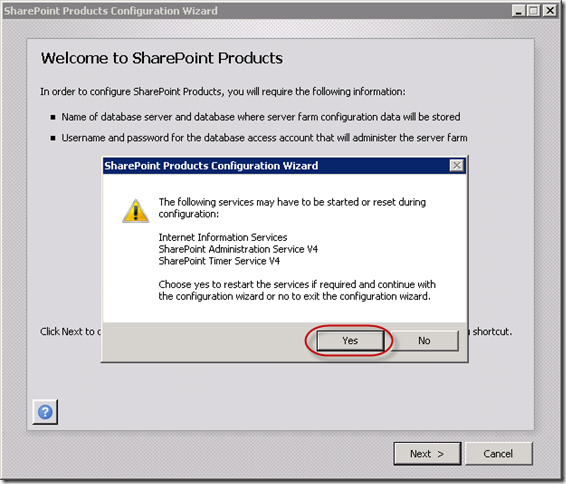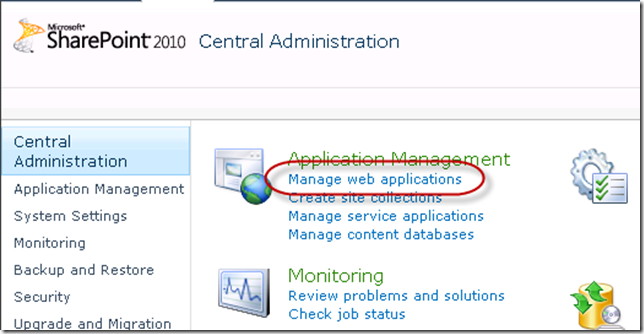Enhance ALM is pleased to announce we have joined forces with QuickLearn to make our Visual Studio ALM courses available in the United States and Europe. Through this partnership the following courses are now available in these overseas markets.
-
Configuring and Administering Team Foundation Server
-
Fundamentals of Team Development with Visual Studio Developer
-
Managing Team Projects with Visual Studio Project Manager
-
Managing Virtual Lab Environments with Visual Studio
-
Testing Applications with Microsoft Test Manager
These are all 2-day courses that are scheduled as public courses and also available as onsite closed courses for your company.
“QuickLearn is pleased to announce our new Visual Studio 2010 Application Lifecycle Management (ALM) curriculum. Through our partnership with Anthony Borton with Enhance ALM in Australia, we can now deliver these courses as public events and onsite training for our clients in the United States and Europe. Visual Studio ALM training is a natural addition to our successful BizTalk training courses which have been delivered to over 5000 students worldwide since 2004.”
>
> Greg Bulette
> President
> QuickLearn
To find out more about these Visual Studio ALM courses in the United States and Europe, visit QuickLearn’s website at http://www.quicklearn.com/alm-training/

Enhance ALM’s courses have been developed by Anthony Borton, a Microsoft Visual Studio ALM MVP and the lead ALM consultant/trainer for Enhance ALM.
 Enhance ALM recently assisted a local company implement TFS 2010 in their Dynamics AX development environment. This was made all the more difficult due to a lack of good documentation and best practise guidance on how to do this. One of our ALM Consultants, Richard Angus, spent a week working through the various challenges to come up with a great solution that has both met and exceeded the expectations of the client.
Enhance ALM recently assisted a local company implement TFS 2010 in their Dynamics AX development environment. This was made all the more difficult due to a lack of good documentation and best practise guidance on how to do this. One of our ALM Consultants, Richard Angus, spent a week working through the various challenges to come up with a great solution that has both met and exceeded the expectations of the client.